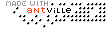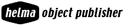My website www.shantanuoak.com is not working at the moment. The hosting company has cancelled the account for non-payment of monthly hosting fees. I have activated a new account and everything will be OK by tomorrow. And Yes, I have changed the design to make my life easier while updating the site.
... Link (0 comments) ... Comment
- Rich Site Summary (RSS) is a lightweight XML format designed for sharing headlines and other Web content.
- RSS has evolved into a popular means of sharing content between sites (including the BBC, CNET, CNN, Disney, Forbes, Motley Fool, Wired, Red Herring, Salon, Slashdot, ZDNet, and more).
- RSS solves a myriad of problems webmasters commonly face, such as gathering and distributing news.
- RSS can also be the basis for additional content distribution services.
RSS Syntax
RSS defines an XML grammar (a set of HTML-like tags) for sharing news.
Each RSS text file contains both static information about your site, plus dynamic information about your new stories, all surrounded by matching start and end tags.
Each story is defined by an
(item)
(title) RSS Resources(/title)
(link)http://oksoft.antville.org/stories/232317/(/link)
(description) What is the difference between class and id? A class is a type ("flavor") of an element that can be used (/description)
(/item)
Each RSS channel can contain up to 15 items and is easily parsed using Perl or other open source software.
http://webreference.com/perl/tutorial/8/
... Link (0 comments) ... Comment
It's one of those simple tips we often forget and continue to tolerate MS Word (any version) crashing, sending error messages, and misbehaving in general. Just close Word and do a find (Start - Find - Files or Folders) for the file "normal.dot" and delete it. If you think that's too drastic, rename it to something else. Restart Word and it rebuilds the file and resets its default to the original settings. It's clean and it even seems to start more quickly, with no errors.
... Link (0 comments) ... Comment
What is the difference between class and id?
A class is a type ("flavor") of an element that can be used throughout a document (if you declare div.chocolate, you can have any number of div class="chocolate" in your document).
An ID is like a name for one specifice element. (declaring div#george, you can only have one div id="george")
Difference between DIV and SPAN?
DIVs are, theoretically, for DIVisions of content. A SPAN simply SPANS a set of content. One difference is in their structural role - a DIV is block-level, getting its own box in the page layout, while a SPAN is inline.
Which unit should I use, ems pts or %s?
ems and %s are relative to each other and thus most friendly onscreen in terms of letting the user resize teh text in his or her browser.
Px are absolute pixels measurements and thus fixed onscreen.
And then some folks argue that you should use pts on print stylesheets and print sheets only, because they're designed as a print sizing technique.
... Link (0 comments) ... Comment
Q: Is there a way I can add a dropdown list to a cell, so people can choose one item from a list of items located on another part of my spreadsheet or in a different sheet entirely?
It's actually pretty simple. Let's say you want a dropdown list in cell C2 that lets people choose from the items that are listed in cells H10:H25. Here's the steps:
- Click in cell C2 and go to the Data menu and choose Validation.
Make sure you are on the Settings tab and click on the dropdown that says "Allow" and choose "List". - In the box that says "Source", either type in =H10:H25 or simply click in H10 and drag to select H10 through H25 and the box will be filled in for you. (Or, if you don't want to use values from a range, you can just manually type in the values you want to appear in the list, separated by commas.)
- Make sure there is a check in the box that says "In-cell dropdown"
- Click OK.
- Now check out cell C2. There's your dropdown list all set and ready to be used.
... Link (0 comments) ... Comment
You can use the buttons on the links toolbar to manage the page the way you want it to display.
But if you want the settings to take the permanent effect, you have to change your default style sheet.
From Tools choose Options and on General Tab choose Accessibility.
1. Ignore colors specified on Web pages
2. Ignore font styles specified on Web pages
3. Ignore font sizes specified on Web pages
Or you can create your own style sheet.
Save the following style rules after making the necessary changes to your hard drive.
Always underline text links (IE, Mozilla)
:link, :visited { text-decoration: underline ! important }
Always show a border around image links (IE version)
/* This version breaks many site layouts! Use the Mozilla version if you can. */
:link img { border: 1px solid blue }
:visited img { border: 1px dashed purple }
:active img { border: 1px solid red }
Always use my chosen font type (e.g., Times New Roman)
* { font-family: serif ! important; }
From Tools choose Options and on General Tab choose Accessibility. Browse to the path of the recently saved .css file.
... Link (0 comments) ... Comment
The Google Web Directory (located at directory.google.com) is a good place to start if you're not exactly sure which search keywords to use. For example, searching for [ Saturn ] within the Science > Astronomy category of the Google Web Directory returns only pages about the planet Saturn, while searching for [ Saturn ] within the Automotive category returns only pages about Saturn cars. Searching within a category of interest allows you to quickly narrow in on only the most relevant pages to you.
... Link (0 comments) ... Comment
Advanced Operators
Google supports several advanced operators, which are query words that have special meaning to Google. Typically these operators modify the search in some way, or even tell Google to do a totally different type of search. For instance, "link:" is a special operator, and the query [link:www.google.com] doesn't do a normal search but instead finds all web pages that have links to www.google.com.
Let's say I want .edu pages about Mae Jemison. Google now allows the following search:
allintitle:"mae jemison" site:edu
Once you've gone past two syntaxes you have to be careful what syntaxes you use to do the searching. allintitle: and allinurl: can cause search errors. Instead, use intitle: and inurl: instead. I've found in my experimenting that they work much better. This query actually works now:
intitle:mae intitle:jemison inurl:mae site:edu nasa
This also answers my complaint about not being able to get a listing of all the pages in my domain. This query works:
inurl:shantanuoak.com site:shantanuoak.com
_____
Many of these special operators are accessible from the Advanced Search page, but some are not. Below is a list of all the special operators Google supports.
cache:
The query [cache:] will show the version of the web page that Google has in its cache.
If you include other words in the query, Google will highlight those words within the cached document. For instance, [cache:www.google.com web] will show the cached content with the word "web" highlighted.
link:
the query [link:www.google.com] doesn't do a normal search but instead finds all web pages that have links to www.google.com.
related:
The query [related:] will list web pages that are "similar" to a specified web page. For instance, [related:www.google.com] will list web pages that are similar to the Google homepage.
info:
The query [info:] will present some information that Google has about that web page.
This functionality is also accessible by typing the web page url directly into a Google search box.
site:
If you include [site:] in your query, Google will restrict the results to those websites in the given domain. For instance, [help site:www.google.com] will find pages about help within www.google.com. [help site:com] will find pages about help within .com urls.
allintitle:
If you start a query with [allintitle:], Google will restrict the results to those with all of the query words in the title. For instance, [allintitle: google search] will return only documents that have both "google" and "search" in the title.
intitle:
If you include [intitle:] in your query, Google will restrict the results to documents containing that word in the title.
For instance, [intitle:google search] will return documents that mention the word "google" in their title, and mention the word "search" anywhere in the document (title or no).
... Link (0 comments) ... Comment
A "stopword" is a term that a search engine will not include in a query because it's too common.
for eg. when you search for the onion, it will search for onion and omit "the" from its search.
You will get a message, "The" is a very common word and was not included in your search.
You can force Google to search for the by putting a + in front of it for eg. +the onion
" - " Searches
Sometimes what you're searching for has more than one meaning; "pet" can refer to plastic or animal. You can exclude a word from your search by putting a minus sign ("-") immediately in front of the term you want to avoid. (Be sure to include a space before the minus sign.)
For example, to find web pages about pet that do not contain the word "dog", type:
pet plastic -animal -dog
Phrase Searches
Search for complete phrases by enclosing them in quotation marks. Words enclosed in double quotes ("to be or not to be") will appear together in all results exactly as you have entered them.
"OR" Searches
Google supports the logical "OR" operator. To retrieve pages that include either word A or word B, use an uppercase OR between terms. For example, to search for a vacation in either London or Paris, just type:
vacation london OR paris
... Link (0 comments) ... Comment
I just discovered that Google allows the '*' character as a wildcard - a placeholder for any word. For example, the search for just three mice returns a bunch of links with the phrase "three mice", but three * mice returns links about "three blind mice". It also works for quoted phrases: "three mice", "three * mice".
... Link (0 comments) ... Comment
Last modified: 11/27/25, 3:43 AM
| December 2025 | ||||||
|---|---|---|---|---|---|---|
| Sun | Mon | Tue | Wed | Thu | Fri | Sat |
| 1 | 2 | 3 | 4 | 5 | 6 | |
| 7 | 8 | 9 | 10 | 11 | 12 | 13 |
| 14 | 15 | 16 | 17 | 18 | 19 | 20 |
| 21 | 22 | 23 | 24 | 25 | 26 | 27 |
| 28 | 29 | 30 | 31 | |||
| November | ||||||
instance #!/bin/bash set -e echo "===> Switching to text mode...
words in first.txt file and all correct ones in second.txt...
1) Select "Internet Link" from Character styles. 2) Right click...
File > Templates > Save as Template 2) Give it...
"discretize" or "bin" continuous features into categorical features. from sklearn.preprocessing...
can create User Defined Property in libreoffice writer. File – Properties...
To use a custom paragraph style for a heading, choose...
phones Settings > Digital Wellbeing and parental controls. Tap your...
you use a font that the recipient is unlike to...
open the Navigator, select View > Navigator, or press the...
for Tools > Options > Language Settings > Writing Aids...
you are using Libre office then template changer extension is...
Edit > Find and Replace > Other Options > Paragraph...
Calc, you can use function REGEX for e.g. Begins with...
Grid Lines If you want to turn off grid lines...
goto View - Styles and change "All Styles" to "Applied...
If your chapter titles are using the "Heading 2" Style:...
color Displaying Color in LO but Printing as White Page...
Writer 1) Open a new file and set your font;...
The list of short english words written in Devanagari. #...
Standard Chartered HSBC American Express HDFC ICICI AXIS INDUS IND Kotak...
the Activate IAM Access setting, you must log in to...
wget https://github.com/cheat/cheat/releases/download/4.2.3/cheat-linux-arm64.gz gunzip cheat-linux-arm64.gz chmod 770 cheat-linux-arm64 ./cheat-linux-arm64 mv cheat-linux-arm64...
useful methods of itertools module. permutations combinations combinations_with_replacement zip_longest count...
useful utilities https://wikipediatools.appspot.com/ 2) all history of a user https://xtools.wmflabs.org/ec/mr.wikisource.org/Shantanuo...