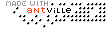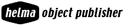Microsoft Office has custom menus as a default, and only those menu items that are frequently used are shown. To overcome this, you can change the setting in any one Office application and it will affect all other installed Office programs as well.
As an example, in MS Word, Right Click any spot on the toolbar, choose Customize, Options, and check "Always show full menus".
... Link (0 comments) ... Comment
If you work with Microsoft Office files regularly, you’ve undoubtedly run into a case of file corruption. Fortunately, there are a few good tricks specifically designed to recover and repair Microsoft Office files.
- Try opening the file by holding down the [Shift] key and double-clicking the file in Explorer. This will keep automatic VB code from running, as well as other automatic commands that may be the cause of the error.
- Use the “broken fonts add-in” that ships with Office 2003. In Word, install the add-in. Then, on Tools menu, click Repair Broken Text.
- Select File + Save As Web page, quit Word, reopen the htm file in IE. Or try saving in Word 2 format. Unfortunately, you will lose a lot of formatting.
- If even that doesn't work, select File + Open, set the “Files of type” list box to “Recover Text from Any File”, and open the corrupt document. You'll lose all of your formatting.
- Open the Damaged Word Document in Draft Mode
On the View menu, click Normal.
On the Tools menu, click Preferences.
Click the View tab.
Click to select the Draft Font check box. - Insert the File into a Blank Document: from Insert-file option.
- Use the Paste Link Command to Open the Document via a Link.
- Copy Everything Except the Last Paragraph Mark to a New Document.
- Open the file in Microsoft Wordpad or Write.
- Strip out the header information:
go to a DOS prompt and type:
copy con+corruptdocfilename.doc newname.doc
Press the spacebar 12 times and press [Enter].
Then, open the newname.doc in Word. - Try this safe and best bet (but it will cost you all customization you made to your Word):
StartButton|Run winword /regserver (there is a blank before the switch)
... Link (0 comments) ... Comment
The following formulas will include the filename, filepath and name in a cell in your workbook.
The application.volatile means that is will calculate everytime, just like a normal formula.
This way your filename will always be up-to-date.
Public Function ASAPFullFileName() As String
'i.e. [c:\test\file.xls]
Application.Volatile
ASAPFullFileName = ActiveWorkbook.FullName
End Function
Public Function ASAPFileName() As String
'i.e. [file.xls]
Application.Volatile
ASAPFileName = ActiveWorkbook.Name
End Function
Public Function ASAPFilePath() As String
'i.e. [c:\test]
Application.Volatile
ASAPFilePath = ActiveWorkbook.path
End Function
... Link (0 comments) ... Comment
Shorcuts:
- Ctrl + ~ Displaying formulas and values
- Shift + Ctrl + ~ General Format
- Ctrl + D fill Down one cell
- Ctrl + Enter Fill Down selection
- Alt + Enter Line break
- Ctrl + Shift + * Select the current region
- Ctrl + Shift + Enter Enter an array formula
- F4 Repeat
- Tools - Options - Calculation - Precision as displayed
- Tools - Options - Calculation - Iteration
- Tools - Options - General - Standard Font and size
- Tools - Options - View - Gridlines
- To enter text in formulas, enclose the characters in double quotation marks ="total for" & 1994 or (a1) would display the text "Total for 1994".
- Hold down shift while dragging to insert. Hold down shift and control while dragging to insert and copy.
- To change the reference Hit F4 within the formula to change the reference from Relative Reference, Absolute Reference, Mixed reference.
... Link (0 comments) ... Comment
Want to force Word to display a number that's one higher than the real page number? Try using the following field, where braces are inserted using Ctrl/F9:
{ = { PAGE } + 1 }
Want to tell Word to display a page number on pages one, two, and three, but not on any other pages?
{ IF { PAGE } < 4 "{ PAGE }" "" }
Note! Make sure to leave spaces around the < sign.
Want to tell Word to put the real page number on pages one, two, and three, but a higher-by-one page number on all other pages?
{ IF { PAGE } < 4 "{ PAGE }" "{ = { PAGE } + 1 }" }
Want Word to insert Continued... on every page except the final page, where you want it to display - End - instead? Use this:
{IF { PAGE } < { NUMPAGES } "Continued..." "- End -" }
... Link (0 comments) ... Comment
It's one of those simple tips we often forget and continue to tolerate MS Word (any version) crashing, sending error messages, and misbehaving in general. Just close Word and do a find (Start - Find - Files or Folders) for the file "normal.dot" and delete it. If you think that's too drastic, rename it to something else. Restart Word and it rebuilds the file and resets its default to the original settings. It's clean and it even seems to start more quickly, with no errors.
... Link (0 comments) ... Comment
Q: Is there a way I can add a dropdown list to a cell, so people can choose one item from a list of items located on another part of my spreadsheet or in a different sheet entirely?
It's actually pretty simple. Let's say you want a dropdown list in cell C2 that lets people choose from the items that are listed in cells H10:H25. Here's the steps:
- Click in cell C2 and go to the Data menu and choose Validation.
Make sure you are on the Settings tab and click on the dropdown that says "Allow" and choose "List". - In the box that says "Source", either type in =H10:H25 or simply click in H10 and drag to select H10 through H25 and the box will be filled in for you. (Or, if you don't want to use values from a range, you can just manually type in the values you want to appear in the list, separated by commas.)
- Make sure there is a check in the box that says "In-cell dropdown"
- Click OK.
- Now check out cell C2. There's your dropdown list all set and ready to be used.
... Link (0 comments) ... Comment
AutoText
You can use AutoText to store text or graphics you plan to reuse, such as product names, boilerplate text, a company logo, or a formatted table. When you're ready to retrieve an item, select from a list of AutoText entries.
Word includes built-in AutoText entries (such as salutations and closings) that are available when you create letters. To create your own autotext entry select the text you want to reuse and choose Shift + F3. To retrieve the entry, type a few words and hit the F3 key.
To make your life easier, add the autotext entries to your toolbar. Right Click on any toolbar and choose customize. Choose Autotext on Commands tab. Click and drag the autotext entries to the toolbar for easy access.
Please remember that it's not an alternative to templates! If you send same type of letter, save it as a template by choosing File - Save as (File type - Template). Using this method you will find the letter very easily by going to File - New and choosing the right template.
Get Easy Access to Documents You Use Often
You can use the Work menu to keep an easily accessible list of your favorite Word files.
To add the Work menu to the menu bar or a toolbar:
1. On the Tools menu, click Customize, and then click the Commands tab.
2. In the Categories box, click Built-in Menus.
3. Click Work in the Commands box and drag it to the menu bar or displayed toolbar.
With the Work menu in place, you can add any open Word document to your list. Here are the options:
To add the current document to the Work menu, on the Work menu, click Add to Work Menu.
To open a document on the Work menu, on the Work menu, click the document you want to open.
To remove a document from the Work menu:
Press CTRL+ALT+- (dash key). Your cursor will look like a large, bold underscore.
On the Work menu, click the document you want to remove.
... Link (0 comments) ... Comment
When you are working with bullets and numbers here are a few shortcut keys you should remember..
Ctrl + Alt + l - Next list item in the text
Shift + Enter - Line Break
Shift + Ctrl + e - Next list item
Ctrl + m - increase Indent
Shift + Ctrl + m - Decrease Indent
To add an entry to auto text simply select the text and use Alt + F3 key combination. To insert from auto text, type the first few words and then hit enter to accept the suggestion or hit the F3 key.
To find a word in a document use Ctrl + F to bring up the find dialog box. Once you find the first entry, use ESC to get rid of the box and use Shift + F4 to Repeat Find.
Shift-F5: Jump to the last change you made in the document.
... Link (0 comments) ... Comment
How do I Print all the formulas in my excel spreadsheet?
Do you want to print all the Formulas in one of your Excel spreadsheets so you can have the hard copy right beside you while you work? Well...here's the steps to do this easily.
1. Hit ctrl+` (tile) to show all your formulas.
2. Go to the Edit menu and select "Go To".
3. In the Go To box, click on the button that says Special.
4. In the Special box, put a check in Formulas.
5. Now all your formulas are selected, so go to the File menu and choose Print and in the section where it says "Print What", choose Selection.
ALSO...if you want to see the exact locations of the formulas, before you do this, go to the File menu and choose Page Setup - Sheet Tab and put a check in the boxes that say "Gridlines" and "Row & column headings" in the Print section. This way, you won't just see the formulas spread out all over your pages, but you will see the rows and columns where they are located.
... Link (0 comments) ... Comment
Last modified: 11/27/25, 3:43 AM
| December 2025 | ||||||
|---|---|---|---|---|---|---|
| Sun | Mon | Tue | Wed | Thu | Fri | Sat |
| 1 | 2 | 3 | 4 | 5 | 6 | |
| 7 | 8 | 9 | 10 | 11 | 12 | 13 |
| 14 | 15 | 16 | 17 | 18 | 19 | 20 |
| 21 | 22 | 23 | 24 | 25 | 26 | 27 |
| 28 | 29 | 30 | 31 | |||
| November | ||||||
instance #!/bin/bash set -e echo "===> Switching to text mode...
words in first.txt file and all correct ones in second.txt...
1) Select "Internet Link" from Character styles. 2) Right click...
File > Templates > Save as Template 2) Give it...
"discretize" or "bin" continuous features into categorical features. from sklearn.preprocessing...
can create User Defined Property in libreoffice writer. File – Properties...
To use a custom paragraph style for a heading, choose...
phones Settings > Digital Wellbeing and parental controls. Tap your...
you use a font that the recipient is unlike to...
open the Navigator, select View > Navigator, or press the...
for Tools > Options > Language Settings > Writing Aids...
you are using Libre office then template changer extension is...
Edit > Find and Replace > Other Options > Paragraph...
Calc, you can use function REGEX for e.g. Begins with...
Grid Lines If you want to turn off grid lines...
goto View - Styles and change "All Styles" to "Applied...
If your chapter titles are using the "Heading 2" Style:...
color Displaying Color in LO but Printing as White Page...
Writer 1) Open a new file and set your font;...
The list of short english words written in Devanagari. #...
Standard Chartered HSBC American Express HDFC ICICI AXIS INDUS IND Kotak...
the Activate IAM Access setting, you must log in to...
wget https://github.com/cheat/cheat/releases/download/4.2.3/cheat-linux-arm64.gz gunzip cheat-linux-arm64.gz chmod 770 cheat-linux-arm64 ./cheat-linux-arm64 mv cheat-linux-arm64...
useful methods of itertools module. permutations combinations combinations_with_replacement zip_longest count...
useful utilities https://wikipediatools.appspot.com/ 2) all history of a user https://xtools.wmflabs.org/ec/mr.wikisource.org/Shantanuo...